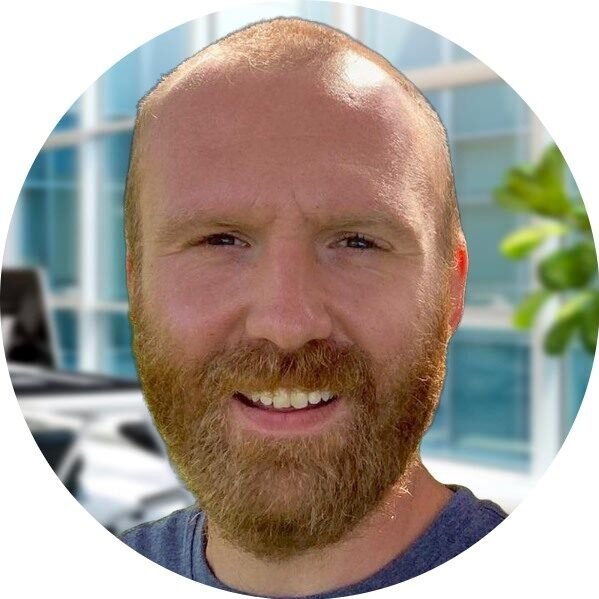Welcome to our guide on Windows Server Update Services (WSUS). If you are responsible for managing a network of computers running Windows Server, WSUS is an essential tool that can simplify the process of keeping your systems up to date and secure.
What is Windows Server Update Services?
Windows Server Update Services, commonly known as WSUS, is a Microsoft tool that allows system administrators to manage the distribution of updates released through Microsoft Update to computers in a corporate environment. With WSUS, you can control which updates are deployed to your network, ensuring that all systems are kept up to date with the latest security patches, bug fixes, and feature updates.
Why use Windows Server Update Services?
Using WSUS offers several advantages for system administrators:
- Centralized Updates: With WSUS, you can download updates from Microsoft once and then distribute them to all the computers in your network, reducing internet bandwidth usage and ensuring consistent update management.
- Controlled Deployment: WSUS allows you to choose which updates are deployed to your network, giving you control over the update process. You can test updates before deploying them to ensure compatibility with your systems and prevent any potential issues.
- Improved Security: Keeping your systems up to date is crucial for maintaining a secure network. WSUS helps you stay on top of security updates, reducing the risk of vulnerabilities being exploited by malicious actors.
- Reporting and Monitoring: WSUS provides detailed reports and monitoring capabilities, allowing you to track the update status of each computer in your network. This information is invaluable for ensuring compliance and troubleshooting any update-related issues.
- Cost and Time Savings: By automating the update process and streamlining the deployment of updates, WSUS can save you time and reduce the workload on your IT staff. It also eliminates the need for each computer to download updates individually, resulting in significant bandwidth savings.
How does Windows Server Update Services work?
WSUS consists of two main components: the WSUS server and the client computers. The WSUS server is responsible for downloading updates from Microsoft and storing them locally. The client computers are configured to connect to the WSUS server and retrieve the approved updates for installation.
Here is a high-level overview of how WSUS works:
- The WSUS server downloads updates from Microsoft Update or Windows Server Update Services.
- The WSUS server stores the downloaded updates in its local repository.
- System administrators configure WSUS to approve specific updates for deployment.
- Client computers connect to the WSUS server to check for approved updates.
- The WSUS server provides a list of approved updates to the client computers.
- The client computers download the approved updates from the WSUS server and install them.
Conclusion
Windows Server Update Services is a powerful tool that simplifies the process of managing updates for Windows Server computers in a corporate environment. By using WSUS, you can ensure that your systems are up to date with the latest security patches and feature updates, improving the overall security and stability of your network. With centralized updates, controlled deployment, and reporting capabilities, WSUS offers significant benefits for system administrators, saving time, reducing costs, and enhancing the efficiency of your IT operations.
If you’re ready to take control of your Windows Server updates, consider implementing Windows Server Update Services and experience the benefits firsthand.
Windows Server Update Services Installation Tutorial
Are you looking to streamline your Windows server management? Look no further than Windows Server 2022! With its powerful features and enhanced security, it’s the perfect solution for businesses of all sizes. In this tutorial, we will guide you through the installation process of Windows Server Update Services (WSUS), a crucial component for managing and distributing updates to your Windows servers.
Why Install Windows Server Update Services?
Windows Server Update Services is a free tool provided by Microsoft that allows you to manage the distribution of updates released through Microsoft Update to computers in a corporate environment. By installing WSUS, you gain control over when and how updates are deployed to your servers, ensuring that your systems are always up to date and secure.
Prerequisites
Before we dive into the installation process, let’s make sure you have everything you need:
- A Windows Server 2022 machine
- Active Directory Domain Services (AD DS) installed and configured
- Internet connectivity for downloading updates
Step 1: Download and Install Windows Server Update Services
The first step is to download the Windows Server Update Services installation package. You can find the latest version on the Microsoft Download Center. Once downloaded, double-click the installation package to start the installation wizard.
Follow the on-screen instructions to choose the installation type. We recommend selecting “Full Server Installation” to install both the WSUS server and the WSUS console. This option provides the most comprehensive management capabilities.
During the installation, you will be prompted to choose a location for the WSUS database and the content directory. Ensure that you have enough disk space available for storing updates and metadata.
Step 2: Configure Windows Server Update Services
After the installation is complete, it’s time to configure WSUS to meet your specific needs. Launch the WSUS console from the Start menu, and you will be guided through the initial configuration wizard.
During the configuration process, you will need to specify the upstream server from which WSUS will synchronize updates. Choose the option that best fits your network environment. If you don’t have an upstream server, select “Microsoft Update” to synchronize directly with Microsoft’s servers.
Next, you can choose the products and classifications you want to synchronize. This allows you to control which updates are downloaded and distributed to your servers. We recommend selecting all relevant products and classifications to ensure comprehensive coverage.
Once the initial configuration is complete, WSUS will start synchronizing with the upstream server and downloading updates. Depending on the number of updates and your internet connection speed, this process may take some time.
Step 3: Approve and Deploy Updates
Now that WSUS is up and running, it’s time to approve and deploy updates to your Windows servers. The WSUS console provides a user-friendly interface for managing updates and monitoring their status.
To approve updates, navigate to the “Updates” node in the WSUS console, select the desired updates, and click “Approve.” You can choose to approve updates for specific computer groups or all computers in your organization.
Once approved, the updates will be deployed to the target computers during their next scheduled installation window. You can customize the installation schedule and behavior according to your organization’s needs.
Conclusion
Congratulations! You have successfully installed and configured Windows Server Update Services on your Windows Server 2022 machine. With WSUS, you can now efficiently manage and distribute updates to your Windows servers, ensuring that your systems are always secure and up to date.
Remember to regularly monitor the WSUS console for new updates and approve them for deployment. By staying proactive with updates, you can minimize security risks and keep your servers running smoothly.
If you need further assistance or have any questions, our team is always here to help. Enjoy the benefits of Windows Server 2022 and Windows Server Update Services!