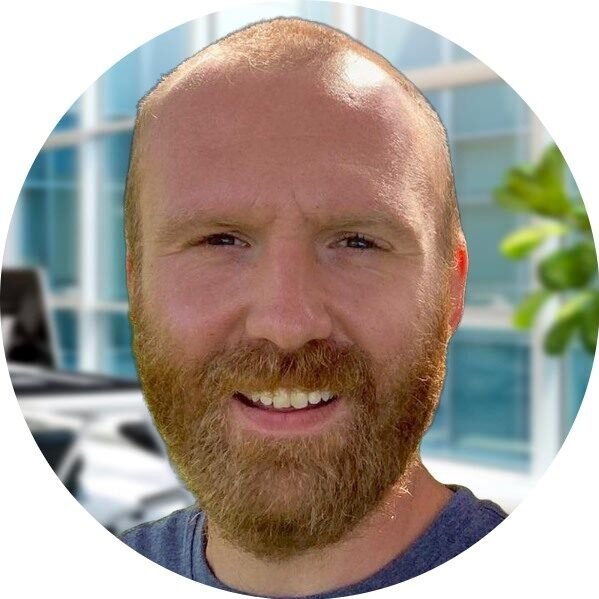What are Remote Desktop Services?
Remote Desktop Services (RDS) is a feature in Windows Server that allows users to remotely access and use Windows-based applications or a full desktop environment from anywhere, using any device. It enables businesses to provide secure, scalable, and efficient remote access solutions to their employees, partners, and customers.
Benefits of Remote Desktop Services
Windows Server 2022 introduces several enhancements to Remote Desktop Services, making it an even more powerful and reliable solution for organizations. Here are some key benefits:
- Improved productivity: With RDS, users can access their desktops and applications remotely, allowing them to work from anywhere, at any time. This flexibility boosts productivity and enables collaboration among team members, regardless of their physical location.
- Cost-effective: RDS eliminates the need for individual hardware and software installations on each user’s device. Instead, applications and resources are hosted on a central server, reducing hardware and maintenance costs. Additionally, RDS supports multiple user sessions on a single server, maximizing resource utilization.
- Enhanced security: RDS provides a secure way to access applications and data remotely. By centralizing resources on a server, organizations can enforce security policies, control access, and protect sensitive information. Furthermore, RDS supports multi-factor authentication and encryption, ensuring data privacy and integrity.
- Scalability and flexibility: RDS allows organizations to scale their remote access infrastructure as their needs grow. With Windows Server 2022, RDS supports up to 250 concurrent user sessions per server, enabling businesses to accommodate a larger number of users without compromising performance.
- Easy management: Administrators can efficiently manage and maintain applications and desktops through a centralized console. They can easily deploy updates, manage user access, and monitor performance, simplifying IT operations and reducing administrative overhead.
Use Cases for Remote Desktop Services
Remote Desktop Services can benefit a wide range of industries and use cases. Here are a few examples:
- Remote workforce: In today’s digital age, many organizations have employees working remotely or in distributed teams. RDS enables seamless access to corporate resources, ensuring that remote workers can stay connected and productive.
- Branch offices: Companies with multiple branch offices can centralize their applications and data using RDS. This simplifies management, reduces costs, and ensures consistent access to resources across different locations.
- Education: Educational institutions can leverage RDS to provide students and faculty with remote access to educational software and resources. This enables distance learning, virtual classrooms, and collaborative research.
- Healthcare: RDS can facilitate secure access to electronic medical records (EMRs) and medical imaging systems, allowing healthcare professionals to access patient information from any location. This improves patient care, collaboration, and efficiency.
- Software development and testing: RDS provides developers and testers with a virtual environment to develop, test, and debug applications. It allows for quick provisioning of development environments, reducing setup time and improving productivity.
Conclusion
Remote Desktop Services in Windows Server 2022 offers a robust and flexible solution for remote access to applications and desktops. Whether you need to support a remote workforce, streamline branch office operations, or enable distance learning, RDS provides the tools and capabilities to enhance productivity, security, and scalability. Embrace the power of Remote Desktop Services and unlock the full potential of remote access in your organization.
Remote Desktop Services Installation Tutorial
Welcome to our step-by-step tutorial on installing Remote Desktop Services on Windows Server 2022. Whether you are an IT professional or a business owner looking to provide remote access to your employees, this guide will help you set up Remote Desktop Services efficiently and securely.
What is Remote Desktop Services?
Remote Desktop Services (RDS) is a Microsoft technology that allows users to access applications and desktops remotely. It enables businesses to provide secure remote access to their internal resources, enabling employees to work from anywhere, at any time.
Step 1: Prepare your Windows Server 2022
Before installing Remote Desktop Services, make sure your Windows Server 2022 is up to date with the latest updates and patches. This ensures that you have the latest security features and bug fixes.
Additionally, ensure that your server meets the minimum hardware requirements for running Remote Desktop Services. This includes having enough RAM, CPU power, and storage space to handle the expected number of concurrent users.
Step 2: Install Remote Desktop Services
To install Remote Desktop Services, follow these steps:
- Open the Server Manager on your Windows Server 2022.
- Click on “Add roles and features.”
- Follow the wizard to select the appropriate installation type and server.
- On the “Server Roles” page, select “Remote Desktop Services.”
- Choose the desired role services you want to install, such as Remote Desktop Session Host, Remote Desktop Web Access, and Remote Desktop Gateway.
- Complete the installation wizard and wait for the installation to finish.
Step 3: Configure Remote Desktop Services
Once the installation is complete, you need to configure Remote Desktop Services to meet your specific requirements:
- Open the Remote Desktop Services Configuration tool.
- Configure the licensing mode and activate the Remote Desktop Licensing server if necessary.
- Set up the Remote Desktop Session Host to allow connections and specify any necessary security settings.
- Configure the Remote Desktop Gateway to enable secure remote access from outside your network.
- Customize the Remote Desktop Web Access interface to match your organization’s branding and requirements.
Step 4: Test Remote Desktop Services
Before deploying Remote Desktop Services to your users, it’s essential to perform thorough testing to ensure everything is working as expected:
- Connect to the Remote Desktop Session Host using a remote desktop client.
- Verify that you can access the applications and desktops published through Remote Desktop Services.
- Test the Remote Desktop Gateway to ensure secure remote access from outside your network.
- Check the Remote Desktop Web Access interface to ensure it provides the desired user experience.
Step 5: Secure Remote Desktop Services
Security is crucial when providing remote access to your network. Here are some best practices to secure your Remote Desktop Services:
- Enable Network Level Authentication (NLA) to require authentication before a remote desktop session is established.
- Use strong passwords for user accounts and enforce password complexity policies.
- Regularly update and patch your Windows Server 2022 to protect against security vulnerabilities.
- Implement firewall rules to restrict access to Remote Desktop Services from specific IP addresses.
- Consider using a virtual private network (VPN) for an additional layer of security.
By following these steps and best practices, you can successfully install and configure Remote Desktop Services on your Windows Server 2022. This will enable secure remote access for your users, increasing productivity and flexibility within your organization.
If you need further assistance or have any questions, feel free to reach out to our support team. We are here to help you make the most of Remote Desktop Services and ensure a smooth installation process.