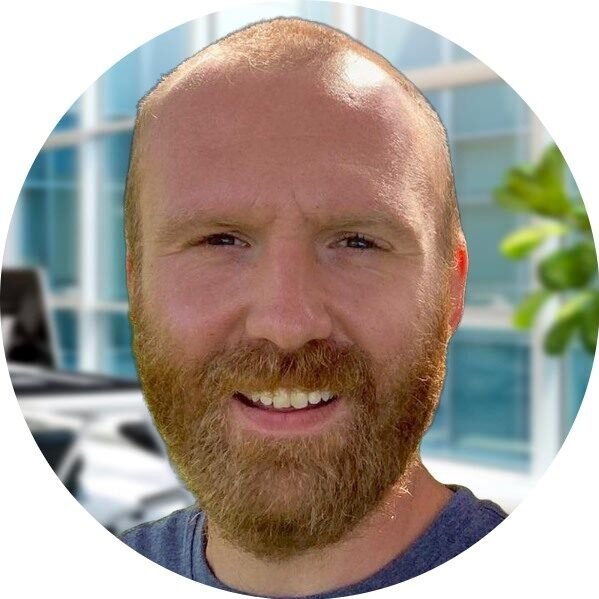Mastering Git for Version Control: A Comprehensive Guide

Introduction to Git and Version Control
Version control is a critical component in the development process of software, enabling multiple individuals or teams to collaborate effectively on projects. By managing changes to source code over time, it allows developers to track alterations, revert to previous states, and work on separate features simultaneously without ambiguity or confusion. Git, as a distributed version control system, revolutionizes how developers interact with their code and each other. Its architecture provides a robust mechanism for tracking changes while facilitating collaborative workflows.
One of Git’s standout features is its distributed nature, meaning every developer has a complete local copy of the repository, including its history. This model enhances collaboration as it allows for offline work and improved speed when integrating changes. In contrast to traditional version control systems, which typically operate on a centralized model, Git empowers users by enabling them to freely create branches. Branching allows for experimentation or development of features without interfering with the stable codebase, leading to streamlined production cycles.
Merging is another powerful aspect of Git, allowing developers to combine changes from different branches. This feature promotes collaboration between team members and supports concurrent development, as each member can work on their isolated branches and later integrate their work back into the main codebase. The flexibility and control Git offers over collaborative processes is one reason it has become the go-to version control system for many development teams worldwide.
In essence, the architecture of Git supports a variety of workflows, making it suitable for projects of all sizes. Its combination of distributed architecture and powerful features such as branching and merging positions Git as a preferred choice among developers, especially when compared to traditional systems. Understanding these core concepts of Git is fundamental to leveraging its capabilities effectively in managing and collaborating on software projects.
Getting Started with Git: Installation and Configuration
To begin using Git effectively, it is essential to install it on your operating system. Git is available on multiple platforms, including Windows, macOS, and Linux. For Windows users, the easiest method is to download the Git installer from the official Git website. After downloading, run the installer and follow the prompts to complete the installation. Mac users can utilize Homebrew or download the installer directly from the site. Use the command brew install git if you prefer the terminal method. For Linux systems, Git is often included in the package management system. You can install it using a command like sudo apt-get install git for Debian-based distributions, or sudo dnf install git for Red Hat-based systems.
Once Git is installed, the next crucial step is configuring it for first-time use. This involves setting your user name and email address, as this information will be associated with your commits. You can configure Git using the following commands in the terminal:
git config --global user.name "Your Name"git config --global user.email "youremail@example.com"Using the --global flag ensures that these settings apply to all repositories on your machine. Customizing Git settings can further enhance your workflow, such as choosing a preferred text editor or enabling color in the command line with:
git config --global core.editor "editor_name"git config --global color.ui autoTo initiate a project with Git, you need to create a repository. Navigate to your project directory using the command line and run git init. This establishes a new Git repository. Best practices for organizing projects involve creating a clear directory structure and utilizing branches appropriately. By following these steps, you will set a solid foundation for your version control endeavors with Git, whether working with platforms like GitHub or Bitbucket.
Core Git Commands and Workflow
Git is an essential tool for version control, providing developers with the means to manage and track changes in their code effectively. Understanding core Git commands is crucial for leveraging its full potential in any project. The fundamental command to start with is git init, which initializes a new Git repository in the current directory. Once your repository is set up, staging changes becomes necessary, accomplished with git add. This command specifies the files you wish to include in the next commit, allowing you to curate changes deliberately.
Committing changes is another pivotal aspect of the Git workflow and is executed using git commit. A well-written commit message is vital, as it explains the rationale behind the changes, ensuring clear documentation for future reference. Following the commit, working with branches becomes essential for parallel development. The command git branch allows users to create, list, and delete branches, facilitating experimentation without impacting the main codebase. Merging changes from one branch to another can be performed using git merge, integrating developments seamlessly.
Advanced techniques such as rebasing and cherry-picking can significantly enhance your workflow. The git rebase command lets you efficiently integrate changes from one branch into another, keeping your project’s history cleaner and more linear. On the other hand, git cherry-pick allows you to select specific commits from one branch and apply them to another, providing flexibility in managing features or fixes across various branches.
Incorporating Git commands into a daily workflow might involve a series of steps: initializing a repository, staging changes, committing updates, and managing branches to adapt to project needs. By mastering these core commands and understanding their interrelations, users will establish a robust foundation for effective version control in Git, thereby enhancing collaboration on platforms like GitHub and Bitbucket.
Collaboration and Advanced Git Features
Collaboration is one of the key advantages of using version control systems like Git, enabling multiple developers to work on the same project simultaneously without conflicts. Central to this collaboration are remote repositories, which allow teams to store their code on platforms such as GitHub and Bitbucket. To begin collaborating, team members typically clone the remote repository to create a local copy of the project. This is done using the `git clone` command, which not only fetches all the project files but also sets up the necessary links to the remote repository.
Once a developer has made changes in their local repository, the next steps are to push these changes back to the remote repository or pull updates made by others. The `git push` command is used to upload local changes to the remote repository, while `git pull` fetches and integrates changes from the remote repository to the local code. During collaborative work, it is common to encounter conflicts when multiple team members alter the same lines of code. Handling these conflicts is a critical skill; Git provides tools to mark conflicts in the code, allowing developers to resolve them effectively before finalizing their updates with `git commit`.
In addition to basic collaboration features, advanced Git capabilities can significantly enhance project management and productivity. Tags are useful for marking specific points in the history of a repository, often used to indicate releases. Stashing allows developers to temporarily save changes that are not yet ready for a commit, facilitating a cleaner working directory when switching tasks. Git hooks are scripts that run automatically at certain points in the Git lifecycle, enabling automated quality checks or notifications based on specific events. Leveraging these advanced features can lead to improved workflow efficiency as teams collaborate across platforms like GitHub and Bitbucket.