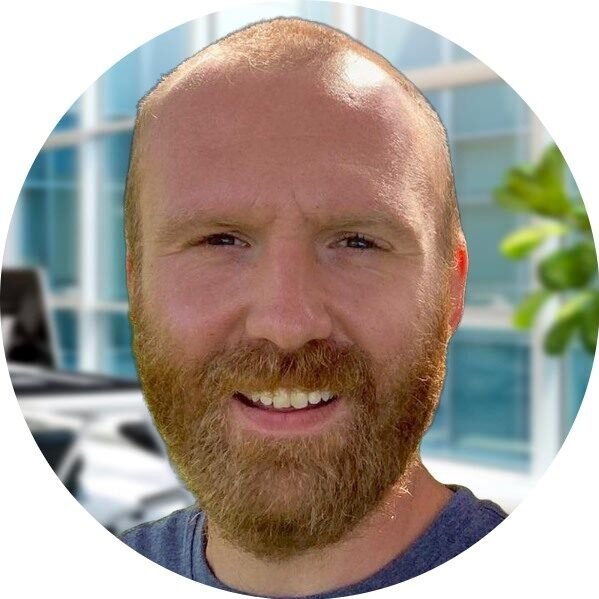Welcome to our website, where we provide you with valuable information about Device Health Attestation. In today’s digital age, ensuring the security and integrity of our devices and networks is of utmost importance. With the release of Windows Server 2022, Microsoft has introduced a powerful feature called Device Health Attestation, which plays a crucial role in safeguarding your systems and protecting against potential threats.
What is Device Health Attestation?
Device Health Attestation (DHA) is a security feature that allows organizations to verify the health and compliance status of devices connecting to their network. It provides an added layer of protection by ensuring that only trusted and secure devices are allowed access. By leveraging the capabilities of Windows Server 2022, DHA enables organizations to establish a strong security posture and mitigate the risk of unauthorized access or compromised devices.
Why is Device Health Attestation important?
In today’s interconnected world, where cyber threats are becoming increasingly sophisticated, it is crucial to have measures in place that can identify and prevent potential security breaches. Device Health Attestation helps organizations achieve this by verifying the health status of devices, ensuring they meet the necessary security requirements before granting access to critical resources.
By implementing Device Health Attestation, organizations can:
- Protect against compromised devices: DHA helps identify devices that may be compromised by malware or other security threats. By preventing these devices from accessing the network, organizations can significantly reduce the risk of a security breach.
- Enforce compliance policies: With DHA, organizations can enforce compliance policies by ensuring that devices connecting to their network meet specific security standards. This helps maintain a secure environment and reduces the likelihood of vulnerabilities.
- Enhance network security: By allowing only trusted and secure devices to access the network, organizations can enhance their overall network security. DHA acts as a gatekeeper, ensuring that only devices that meet the necessary security requirements are granted access.
How does Device Health Attestation work?
Device Health Attestation works by collecting and evaluating a set of security measurements from the devices connecting to the network. These measurements include information about the device’s security configuration, software integrity, and compliance with organizational policies. Based on these measurements, DHA determines whether the device meets the necessary security requirements.
Windows Server 2022 leverages the Trusted Platform Module (TPM) technology to securely store and retrieve the measurements required for Device Health Attestation. TPM provides a hardware-based root of trust, ensuring the integrity and confidentiality of the measurements.
Benefits of Device Health Attestation in Windows Server 2022
Windows Server 2022 introduces several enhancements to Device Health Attestation, making it an even more powerful security feature. Some of the key benefits include:
- Improved device security: With Windows Server 2022, DHA provides enhanced security capabilities, allowing organizations to better protect their devices and networks.
- Streamlined compliance management: DHA in Windows Server 2022 simplifies compliance management by providing a centralized platform to monitor and enforce security policies.
- Integration with Microsoft Endpoint Manager: Device Health Attestation seamlessly integrates with Microsoft Endpoint Manager, enabling organizations to manage and secure their devices from a single console.
- Enhanced reporting and analytics: Windows Server 2022 offers improved reporting and analytics capabilities for Device Health Attestation, allowing organizations to gain valuable insights into the security posture of their devices.
Conclusion
Device Health Attestation is a critical security feature introduced in Windows Server 2022 that helps organizations protect their devices and networks from potential threats. By verifying the health and compliance status of devices, DHA ensures that only trusted and secure devices are granted access. With its enhanced capabilities and integration with Microsoft Endpoint Manager, Device Health Attestation in Windows Server 2022 provides organizations with a robust security solution to safeguard their systems and data.
If you would like to learn more about Device Health Attestation or explore how it can benefit your organization, please contact us. Our team of experts is ready to assist you in implementing this powerful security feature.
Installation of Device Health Attestation Tutorial
Welcome to our step-by-step tutorial on how to install Device Health Attestation on your Windows Server 2022. Device Health Attestation (DHA) is a powerful feature that helps ensure the security and integrity of your server environment. By verifying the health of devices connecting to your server, DHA enhances the overall security posture and protects against potential threats.
What is Device Health Attestation?
Device Health Attestation is a security feature introduced in Windows Server 2022 that allows you to validate the health status of devices connecting to your server. It ensures that only devices meeting the specified security requirements are allowed access, reducing the risk of compromised or insecure devices compromising your server environment.
Prerequisites
Before proceeding with the installation of Device Health Attestation, ensure that you have the following prerequisites in place:
- A Windows Server 2022 installation
- Administrative access to the server
- Basic knowledge of Windows Server administration
Step 1: Enable Device Health Attestation
To enable Device Health Attestation on your Windows Server 2022, follow these steps:
- Open the Server Manager by clicking on the Start button and selecting “Server Manager.”
- In the Server Manager window, click on “Add roles and features.”
- Click “Next” until you reach the “Features” section.
- Scroll down and locate “Device Health Attestation.”
- Check the box next to “Device Health Attestation” and click “Next.”
- Click “Install” to start the installation process.
- Once the installation is complete, click “Close” to exit the wizard.
Step 2: Configure Device Health Attestation
After enabling Device Health Attestation, you need to configure it to meet your specific security requirements. Follow these steps to configure Device Health Attestation:
- Open the Device Health Attestation configuration wizard by clicking on the Start button and selecting “Device Health Attestation Configuration.”
- In the configuration wizard, select the desired attestation mode. You can choose from “Isolated,” “Domain Joined,” or “Hybrid.”
- Specify the health requirements for devices connecting to your server. You can define criteria such as the minimum operating system version, antivirus status, and more.
- Review the summary of your configuration and click “Apply” to save the settings.
- Restart the server to apply the new configuration.
Step 3: Monitor Device Health Attestation
Once Device Health Attestation is enabled and configured, you can monitor the health status of devices connecting to your server. Follow these steps to monitor Device Health Attestation:
- Open the Device Health Attestation monitoring tool by clicking on the Start button and selecting “Device Health Attestation Monitoring.”
- In the monitoring tool, you can view the health status of connected devices, check for any non-compliant devices, and take appropriate action to ensure the security of your server environment.
- Regularly review the device health reports to identify any potential security risks and address them promptly.
Conclusion
Device Health Attestation is a valuable security feature available in Windows Server 2022 that helps protect your server environment from compromised or insecure devices. By following this installation tutorial, you can enable and configure Device Health Attestation to enhance the security of your server and ensure that only healthy devices have access.
Remember to regularly monitor the health status of connected devices and take appropriate action to address any security risks. With Device Health Attestation, you can have peace of mind knowing that your server environment is protected.