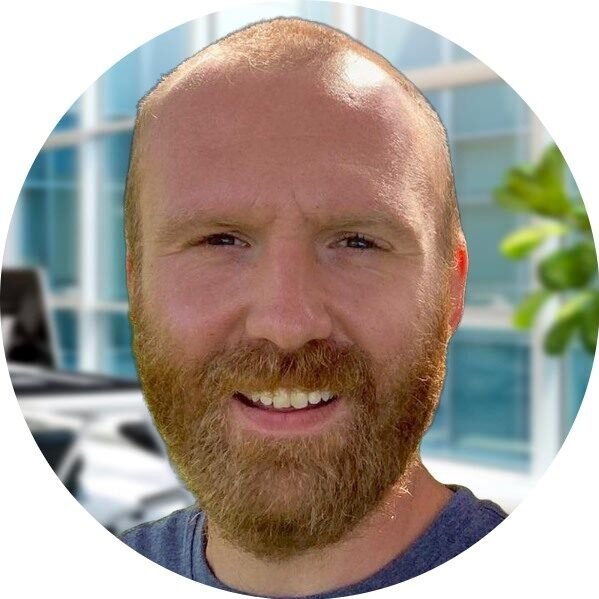Welcome to IIS Web Server: Your Gateway to Powerful Web Hosting
Are you looking for a reliable and feature-rich web server to host your website? Look no further than the latest version of Windows Server 2022, which comes bundled with the powerful Internet Information Services (IIS) web server. With IIS, you can easily deploy, manage, and scale your websites and web applications with confidence.
What is IIS?
IIS, short for Internet Information Services, is a web server software developed by Microsoft. It allows you to host websites, web applications, and services on Windows Server. IIS offers a wide range of features and capabilities that make it a popular choice for developers, IT professionals, and businesses of all sizes.
Key Features of IIS
IIS provides a comprehensive set of features that enable you to deliver high-performance and secure web applications. Let’s take a closer look at some of its key features:
1. Scalability and Performance
IIS is designed to handle high volumes of web traffic and can scale to meet the demands of your growing business. With its efficient resource management and advanced caching capabilities, IIS ensures that your websites and applications perform optimally, even under heavy loads.
2. Security
Security is a top priority when it comes to hosting websites and applications. IIS offers robust security features, including support for SSL/TLS encryption, request filtering, and URL rewriting. It also integrates seamlessly with other Microsoft security technologies, such as Windows Defender and Azure Active Directory, to provide enhanced protection against threats.
3. Easy Management
IIS provides a user-friendly management interface that allows you to easily configure and monitor your web server. Whether you’re a seasoned IT professional or a beginner, IIS makes it simple to manage websites, application pools, virtual directories, and more. You can also automate common tasks using PowerShell or the IIS Administration API.
4. Application Framework Support
IIS supports a wide range of application frameworks, including ASP.NET, PHP, and Node.js. This flexibility allows you to choose the best framework for your web applications and leverage the power of IIS to deliver exceptional performance and reliability.
5. Integration with Windows Server
IIS is tightly integrated with Windows Server, which provides a seamless environment for hosting your websites and applications. It takes advantage of the latest Windows Server features, such as Windows Containers and Nano Server, to optimize resource usage and streamline deployment.
Why Choose IIS on Windows Server 2022?
Windows Server 2022 brings even more enhancements to IIS, making it an ideal choice for your web hosting needs. Here are some reasons why you should consider using IIS on Windows Server 2022:
1. Improved Performance
Windows Server 2022 introduces performance improvements that enhance the speed and efficiency of IIS. This means faster response times for your websites and applications, resulting in a better user experience.
2. Enhanced Security
Windows Server 2022 includes enhanced security features that help protect your websites and applications from cyber threats. It provides advanced threat detection and mitigation capabilities, as well as improved integration with Microsoft Defender for Endpoint.
3. Simplified Management
Windows Server 2022 introduces a new lightweight server management experience called Windows Admin Center. With Windows Admin Center, you can manage IIS and other server roles from a centralized and intuitive web-based interface.
4. Support for Modern Web Technologies
Windows Server 2022 and IIS support the latest web technologies, such as HTTP/2 and WebSocket, allowing you to take advantage of the latest advancements in web development.
Conclusion
IIS on Windows Server 2022 is a powerful and reliable web server solution that empowers you to host and manage your websites and applications with ease. With its scalability, performance, security, and easy management features, IIS is the perfect choice for developers, IT professionals, and businesses looking to deliver exceptional web experiences. Upgrade to Windows Server 2022 and experience the power of IIS today!
IS Web Server Installation Tutorial
Are you looking to set up a powerful and reliable web server for your Windows environment? Look no further than the Windows Server 2022 with its integrated Internet Information Services (IIS) web server. In this tutorial, we will guide you through the step-by-step process of installing and configuring the IIS web server on your Windows Server 2022.
Why Choose Windows Server 2022?
Windows Server 2022 is the latest version of Microsoft’s server operating system, designed to provide a secure and efficient platform for running your business-critical applications. With its enhanced security features and improved performance, Windows Server 2022 is the ideal choice for hosting your websites and web applications.
Installing IIS on Windows Server 2022
Installing the IIS web server on your Windows Server 2022 is a straightforward process. Here’s a step-by-step guide to get you started:
- Log in to your Windows Server 2022 using an account with administrative privileges.
- Open the Server Manager by clicking on the Windows icon in the taskbar and selecting “Server Manager”.
- In the Server Manager window, click on “Add roles and features” from the dashboard.
- A new wizard will open. Click “Next” to proceed.
- Choose “Role-based or feature-based installation” and click “Next”.
- Select your server from the server pool and click “Next”.
- Scroll down and check the box next to “Web Server (IIS)” under the “Web Server (IIS)” role.
- A pop-up window will appear. Click “Add Features” to include any additional required features.
- Click “Next” to proceed.
- Review the features you have selected and click “Next”.
- On the “Web Server Role (IIS)” screen, click “Next”.
- Review the role services that will be installed and click “Next”.
- Click “Install” to begin the installation process.
- Wait for the installation to complete, and then click “Close” to exit the wizard.
Configuring IIS for Your Websites
Now that you have successfully installed the IIS web server, it’s time to configure it for your websites. Here are a few essential steps to get you started:
- Open the Internet Information Services (IIS) Manager by clicking on the Windows icon in the taskbar, searching for “IIS Manager,” and selecting it.
- In the IIS Manager, expand the server name and select “Sites”.
- Right-click on “Default Web Site” and select “Add Website”.
- Enter a name for your website and specify the physical path where your website files are located.
- Choose a binding type (HTTP or HTTPS) and select the appropriate IP address and port.
- Click “OK” to create your website.
That’s it! You have successfully installed and configured the IIS web server on your Windows Server 2022. Now you can start hosting your websites and web applications with confidence.
Conclusion
The IIS web server on Windows Server 2022 provides a robust and secure platform for hosting your websites and web applications. By following this tutorial, you have learned how to install and configure IIS on your Windows Server 2022. Now you can take advantage of the powerful features and performance of IIS to deliver exceptional web experiences to your users.
Remember, if you ever need assistance or have any questions, our team of experts is always here to help. Enjoy your web hosting journey with Windows Server 2022 and IIS!