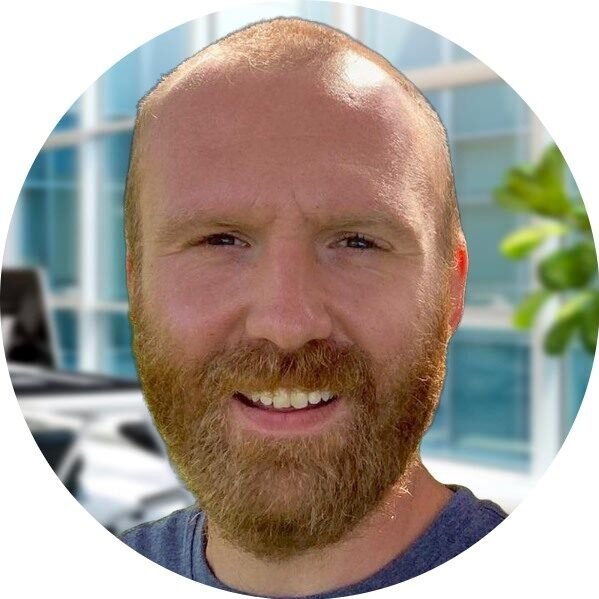Welcome to our comprehensive guide on Active Directory Rights Management Services (AD RMS). In this article, we will explore the features, benefits, and functionality of AD RMS, a powerful tool that enables organizations to protect and secure their sensitive data.
What is Active Directory Rights Management Services?
Active Directory Rights Management Services, often referred to as AD RMS, is a server-based technology developed by Microsoft. It is designed to provide persistent protection for sensitive information by enforcing access controls and usage policies.
AD RMS integrates with Active Directory, allowing administrators to define and enforce policies that determine how information can be accessed, used, and distributed. By applying these policies, organizations can protect their data even when it is shared with external parties.
Key Features and Benefits
AD RMS offers a range of features that help organizations protect their sensitive data:
- Information Protection: AD RMS enables organizations to encrypt sensitive data, ensuring that only authorized individuals can access it. This helps prevent unauthorized access and data breaches.
- Policy Enforcement: With AD RMS, administrators can define and enforce policies that control how information is used and shared. These policies can restrict actions such as printing, copying, and forwarding, providing granular control over data usage.
- Revocation and Expiration: AD RMS allows administrators to revoke access to protected information, even after it has been distributed. Additionally, expiration dates can be set to automatically revoke access at a specified time, ensuring data remains secure.
- Auditing and Tracking: AD RMS provides auditing capabilities, allowing organizations to track and monitor access to protected information. This helps in identifying any unauthorized attempts to access or use sensitive data.
- Integration with Microsoft Applications: AD RMS seamlessly integrates with various Microsoft applications, including Microsoft Office, SharePoint, and Exchange. This enables the protection of sensitive data within these applications, ensuring consistent security across the organization.
The benefits of implementing AD RMS in your organization are numerous:
- Data Protection: AD RMS helps protect sensitive data from unauthorized access, ensuring compliance with data protection regulations.
- Collaboration and Sharing: With AD RMS, organizations can securely collaborate and share sensitive information with external parties, knowing that it is protected and controlled.
- Increased Productivity: By providing a secure and controlled environment for data sharing, AD RMS enables employees to work more efficiently and confidently.
- Compliance: AD RMS helps organizations meet regulatory requirements by providing a robust framework for protecting sensitive data.
- Cost Savings: By preventing data breaches and unauthorized access, AD RMS helps organizations avoid the financial and reputational costs associated with such incidents.
AD RMS and Windows Server 2022
Windows Server 2022, the latest version of Microsoft’s server operating system, brings several enhancements to AD RMS:
- Improved Scalability: Windows Server 2022 offers improved scalability for AD RMS, allowing organizations to handle larger deployments and protect a greater volume of sensitive data.
- Enhanced Integration: AD RMS in Windows Server 2022 integrates seamlessly with other Microsoft services and applications, providing a unified and consistent experience.
- Enhanced Security: Windows Server 2022 includes security enhancements that further strengthen the protection of sensitive data managed by AD RMS.
- Streamlined Management: Windows Server 2022 provides improved management tools for AD RMS, making it easier for administrators to configure and maintain the system.
In conclusion, Active Directory Rights Management Services is a powerful tool that enables organizations to protect their sensitive data by enforcing access controls and usage policies. With its range of features and benefits, AD RMS helps organizations maintain data security, compliance, and productivity. Windows Server 2022 enhances the capabilities of AD RMS, providing improved scalability, integration, security, and management tools.
If you are looking to enhance the security of your organization’s sensitive data, implementing AD RMS with Windows Server 2022 is a wise choice. Contact us today to learn more about how AD RMS can benefit your organization.
Installation of Active Directory Rights Management Services Tutorial
Welcome to our step-by-step tutorial on how to install Active Directory Rights Management Services (AD RMS). AD RMS is a powerful tool that helps protect sensitive data by applying persistent usage policies to documents and emails. By following this tutorial, you’ll be able to set up AD RMS on your Windows Server 2022 and start securing your organization’s valuable information.
Prerequisites
Before we begin, make sure you have the following:
- A Windows Server 2022 machine
- Administrative access to the server
- An Active Directory domain
- A service account with administrative privileges
Step 1: Install the AD RMS Server Role
The first step is to install the AD RMS server role on your Windows Server 2022. Follow these instructions:
- Open the Server Manager by clicking on the Start menu and selecting “Server Manager”.
- In the Server Manager, click on “Manage” and then select “Add Roles and Features”.
- Click “Next” until you reach the “Server Roles” section.
- Scroll down and select “Active Directory Rights Management Services”.
- Click “Next” and then “Install” to begin the installation.
- Wait for the installation to complete and then click “Close”.
Step 2: Configure AD RMS
Once the AD RMS server role is installed, it’s time to configure it. Here’s what you need to do:
- Open the Server Manager and click on “Tools” in the top-right corner.
- Select “Active Directory Rights Management Services” to open the AD RMS console.
- In the AD RMS console, click on “Action” and then select “Connect”.
- Enter the name of your AD RMS server and click “Connect”.
- Click on “Action” again and select “Create AD RMS Cluster”.
- Follow the on-screen instructions to configure the cluster.
- Once the cluster is created, click on “Action” and select “Create Service Connection Point”.
- Enter the name of your AD RMS server and click “OK”.
Step 3: Configure AD RMS Templates
Now that your AD RMS server is up and running, it’s time to configure the templates that will be used to protect your sensitive data. Follow these steps:
- Open the AD RMS console and click on “Action”.
- Select “Open” and then choose “Rights Policy Templates”.
- Click on “Action” again and select “Create Distributed Rights Policy Template”.
- Enter a name and description for the template and click “Next”.
- Configure the desired rights policy settings and click “Next”.
- Review the summary and click “Finish” to create the template.
Step 4: Test AD RMS
Finally, it’s time to test your AD RMS installation to ensure everything is working correctly. Here’s what you can do:
- Create a new document or email that contains sensitive information.
- Apply the AD RMS template you created in Step 3 to the document or email.
- Attempt to open the protected document or email on a different machine.
- Verify that the document or email is protected and can only be accessed by authorized users.
Congratulations! You have successfully installed and configured Active Directory Rights Management Services on your Windows Server 2022. Your organization’s sensitive data is now protected with persistent usage policies, ensuring that only authorized individuals can access and use it.
If you have any questions or need further assistance, please don’t hesitate to contact our support team. We’re here to help!