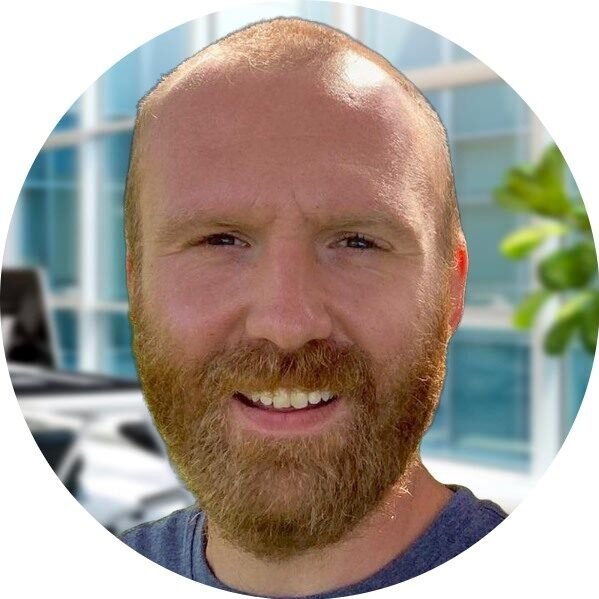Introduction to Active Directory Domain Services
Welcome to our comprehensive guide on Active Directory Domain Services (AD DS). In this article, we will provide you with an overview of AD DS, its features, and how it can benefit your organization. Whether you are a seasoned IT professional or just starting your journey in the world of Windows Server, this guide will help you understand the fundamentals of AD DS and its role in managing your network infrastructure.
What is Active Directory Domain Services?
Active Directory Domain Services is a directory service developed by Microsoft for Windows Server operating systems. It provides a centralized and standardized way to manage and organize network resources, including user accounts, computers, groups, and other network objects. AD DS uses a hierarchical structure called a domain to organize these objects, making it easier to manage and control access to resources within an organization.
Key Features of Active Directory Domain Services
AD DS offers a wide range of features that enhance the security, scalability, and manageability of your network environment. Let’s take a look at some of the key features:
- Authentication and Authorization: AD DS provides a secure and efficient way to authenticate users and authorize their access to network resources. It supports various authentication protocols, including Kerberos and NTLM, ensuring that only authorized users can access sensitive data.
- Group Policy Management: With AD DS, you can create and enforce group policies to control the configuration settings of user accounts and computers in your network. This simplifies the management of security settings, software installations, and other system configurations.
- Single Sign-On (SSO): AD DS enables users to log in once and access multiple resources within the domain without the need to re-enter their credentials. This improves user productivity and reduces the risk of password-related security issues.
- Replication and Fault Tolerance: AD DS uses a multi-master replication model, allowing changes made on one domain controller to be replicated to other domain controllers in the domain. This ensures high availability and fault tolerance, minimizing the impact of hardware failures or network outages.
- Directory Federation Services (AD FS): AD DS can be integrated with AD FS, enabling secure and seamless access to resources across different domains or even external organizations. This is particularly useful in scenarios where collaboration and trust between multiple entities are required.
Benefits of Active Directory Domain Services
Implementing AD DS in your organization can bring numerous benefits, including:
- Centralized Management: AD DS provides a centralized platform to manage user accounts, permissions, and other network resources. This simplifies administration tasks and improves overall efficiency.
- Enhanced Security: With AD DS, you can enforce security policies, control access to resources, and implement strong authentication mechanisms. This helps protect sensitive data and prevent unauthorized access.
- Scalability and Flexibility: AD DS can scale to support thousands of users, computers, and other objects in a domain. It also offers flexibility in terms of organizing resources and delegating administrative tasks.
- Improved Productivity: By providing SSO and easy access to resources, AD DS reduces the time and effort required for users to authenticate and access the resources they need. This boosts productivity and user satisfaction.
- Integration with Other Microsoft Products: AD DS seamlessly integrates with other Microsoft products and technologies, such as Exchange Server, SharePoint, and System Center. This enables better collaboration and enhances the functionality of these products.
Active Directory Role & Feature Desktop Experience Install
Installing Active Directory (AD) on a Windows Server involves a series of steps. Below is a step-by-step tutorial for installing Active Directory on a Windows Server. Note that this tutorial assumes you are using Windows Server 2016 or later. The steps might vary slightly based on the specific version.
Step 1: Open Server Manager
- Log in to your Windows Server.
- Open Server Manager. You can do this by clicking on the “Server Manager” icon on the taskbar or finding it in the Start menu.
Step 2: Add the Active Directory Domain Services Role
- In the Server Manager Dashboard, click on “Add roles and features.”
- The Add Roles and Features Wizard will appear. Click “Next” until you reach the “Select server roles” page.
- From the list of roles, select “Active Directory Domain Services.” A dialog box will appear asking if you want to add features that are required for Active Directory Domain Services. Click “Add Features” and then click “Next.”
- Continue clicking “Next” through the wizard until you reach the “Install” button. Click “Install” to begin the installation.
Step 3: Promote the Server to a Domain Controller
- After the installation is complete, the wizard will prompt you to promote the server to a domain controller. Click on “Promote this server to a domain controller.”
- In the Deployment Configuration screen, choose “Add a new forest” and enter the root domain name for your Active Directory forest. Click “Next.”
- In the Domain Controller Options screen, select the desired options for your deployment, including the Directory Services Restore Mode (DSRM) password. Click “Next.”
- On the DNS Options screen, you can leave the default settings if you’re setting up the first domain controller in the forest. Click “Next.”
- Continue through the wizard, reviewing your selections, and click “Next” until you reach the “Install” button. Click “Install” to start the promotion process.
- The server will restart automatically after the promotion is complete.
Step 4: Verify Active Directory Installation
- After the server restarts, log in with your domain credentials.
- Open Server Manager and verify that the “Active Directory Domain Services” role is listed under “Installed Roles and Features.”
- Open Active Directory Users and Computers from the Tools menu in Server Manager and ensure that the default AD objects are present.
Congratulations! You have successfully installed and configured Active Directory on your Windows Server. Keep in mind that this is a basic setup, and additional configuration may be required based on your specific requirements and environment. Always refer to the official Microsoft documentation for the most up-to-date and detailed information.
Conclusion
Active Directory Domain Services is a powerful tool for managing network resources in a Windows Server environment. Its features, security, and scalability make it an essential component for organizations of all sizes. Whether you are setting up a new network or looking to optimize your existing infrastructure, AD DS can provide the foundation for efficient and secure resource management. Take advantage of its benefits and empower your organization with the capabilities of Windows Server 2022.